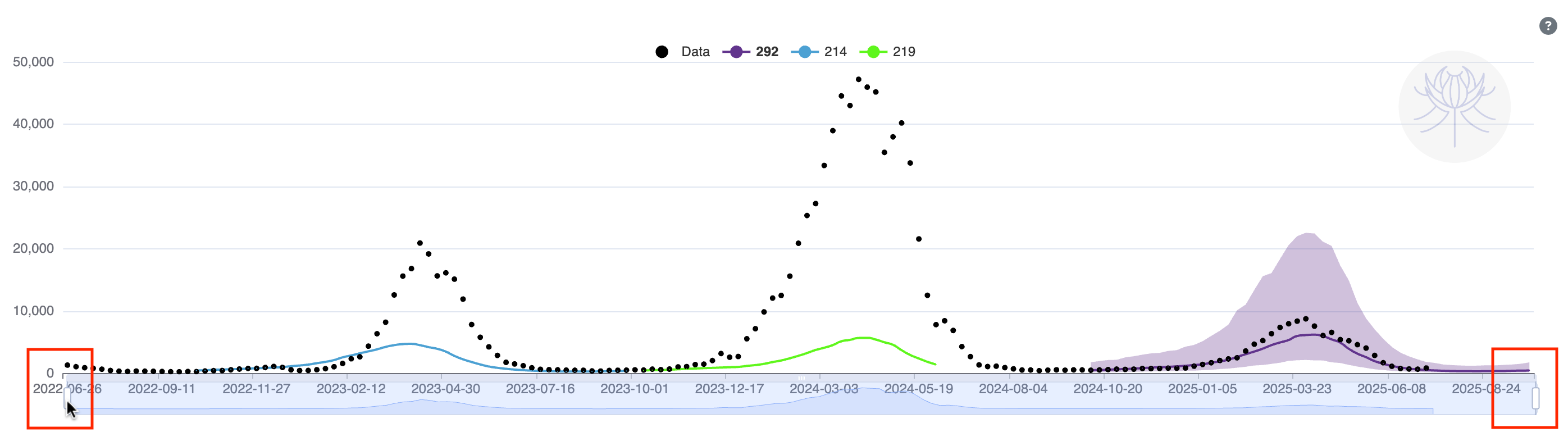How to Use¶
The dashboard was created to allow comparison between the models registered on the platform.
This section explains in detail each of its components and how they can be used.
Activate/Deactivate Sprint IMDC¶
In the dashboard’s sidebar, there is an option to activate Sprint IMDC. When this option is enabled, the dashboard will display only the forecasts related to the Sprint, that is, dengue forecasts at the state level. For more details about the Sprint, see this page.
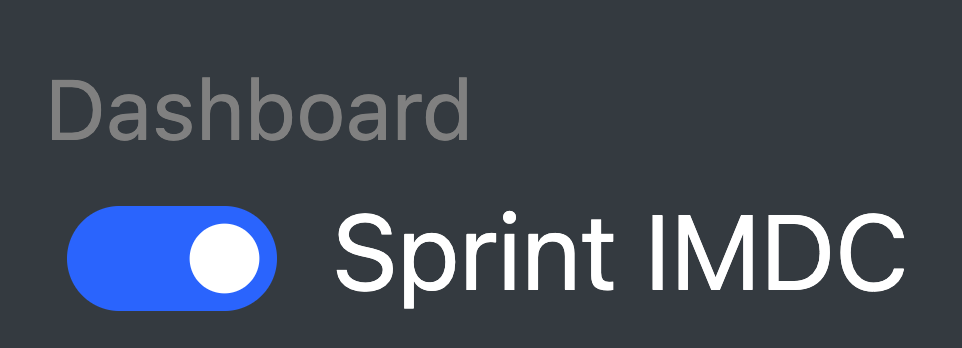
This distinction was made because Sprint uses data on probable cases. When the option is disabled, the data shown refers to reported cases, and in addition to state-level forecasts, municipal-level forecasts can also be visualized.

Selecting the Disease and Spatial Level¶
The first step when opening the dashboard is selecting the disease and the spatial level of the forecasts you want to visualize.
If the Sprint IMDC option is enabled, specific options will be shown, allowing only the selection of the state for which you want to view forecasts — this is because Sprint provides only dengue forecasts at the state level.

If the Sprint IMDC option is disabled, the filters below can be used. In the state tab, the filters will be similar to those from Sprint and will display only state-level forecasts. In the municipal tab, you can select a specific municipality and view the forecasts available for it. In both tabs, you can filter the disease among the following: dengue, zika, and chikungunya.

By default, in both cases, the dashboard preselects a disease and a spatial level.
Whenever these parameters are changed, the models and forecasts available in the selection box below the chart are also updated.
We will talk more about these elements in the next section.
Models¶
By default, all models available for the selected disease and spatial level will be shown.
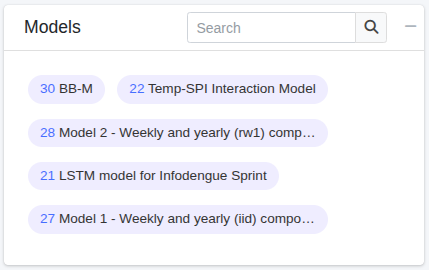
To view more information about a model, simply click its number and you will be directed to the model's page.
For example, by clicking on number 30, you will see the page below and can view the model's code by clicking the repository link.
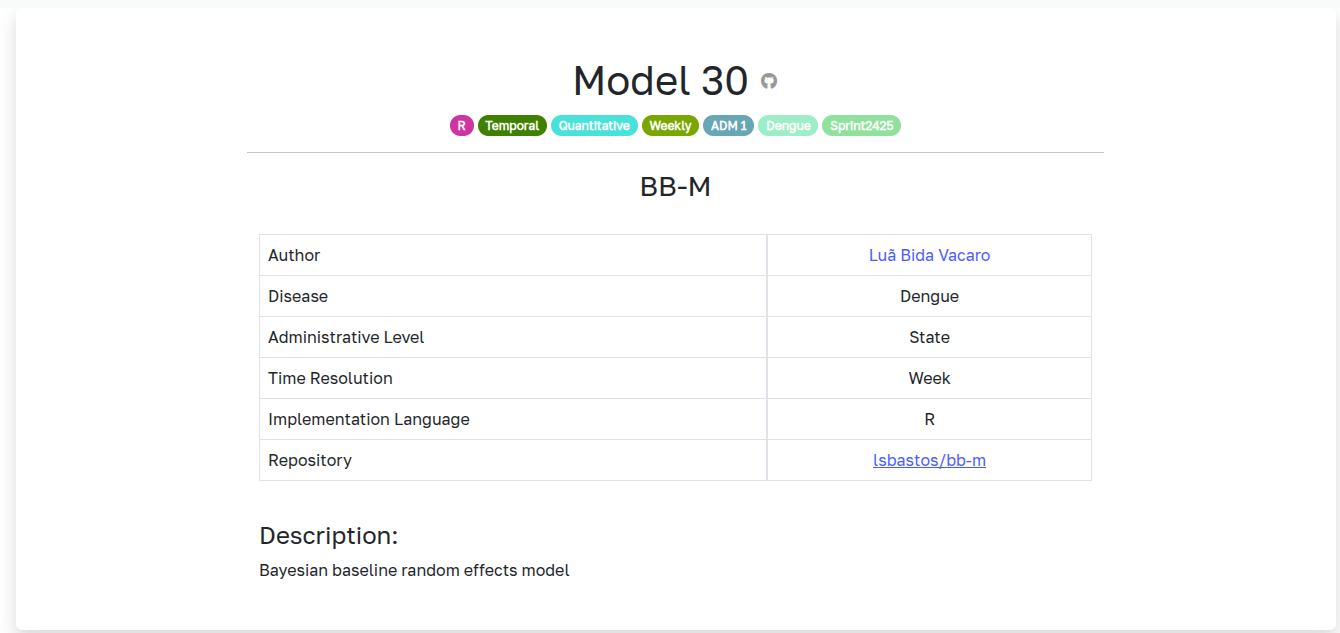
To view only one model's forecasts, just click on it. After clicking, the model will be highlighted with a darker color, and only the forecasts generated by it will be shown in the dashboard's forecast box.
More than one model can be selected at the same time.

Forecasts¶
The forecast box displays all forecasts available based on the applied filters.
To plot all of them simultaneously, click the highlighted checkbox below.
To select a forecast or remove a selection, click the checkbox next to the corresponding forecast ID.
The colors in the forecast table match the ones used in the chart.
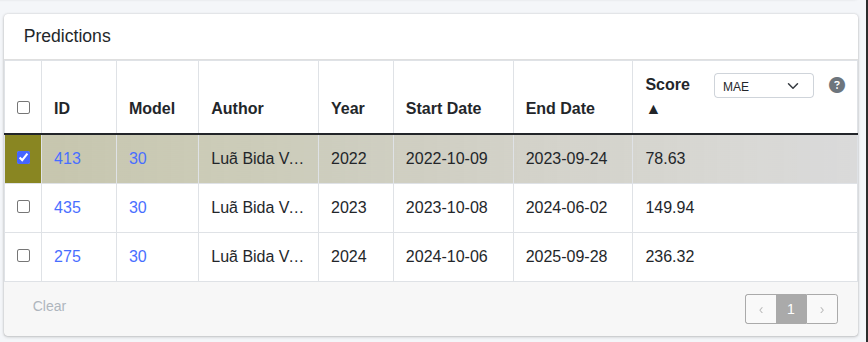
The forecast table contains the following columns:
ID– Internal identifier associated with the forecast. It is a clickable link that directs to the forecast's page with more details;Model– Identifier of the model used to generate the forecast. Also a clickable link that takes you to the model's page;Author– Name of the forecast author;Year– Year referring to the forecast’s start date;Start Date– First date predicted by the forecast;End Date– Last date predicted by the forecast;Score– This column represents the value of a metric comparing the forecast to the observed data. (The metrics available in the selection menu are: CRPS, MAE, MSE, and Log Score).
For more information about what each one means and how they are calculated, click the ? icon.
Forecasts can be sorted in ascending or descending order based on any of these columns. Just click the column name.
Forecast Chart¶
When a forecast is selected, it is displayed on the chart. To view the corresponding confidence interval, click the colored icon next to the forecast ID, located at the top of the chart, as highlighted in the figure below:
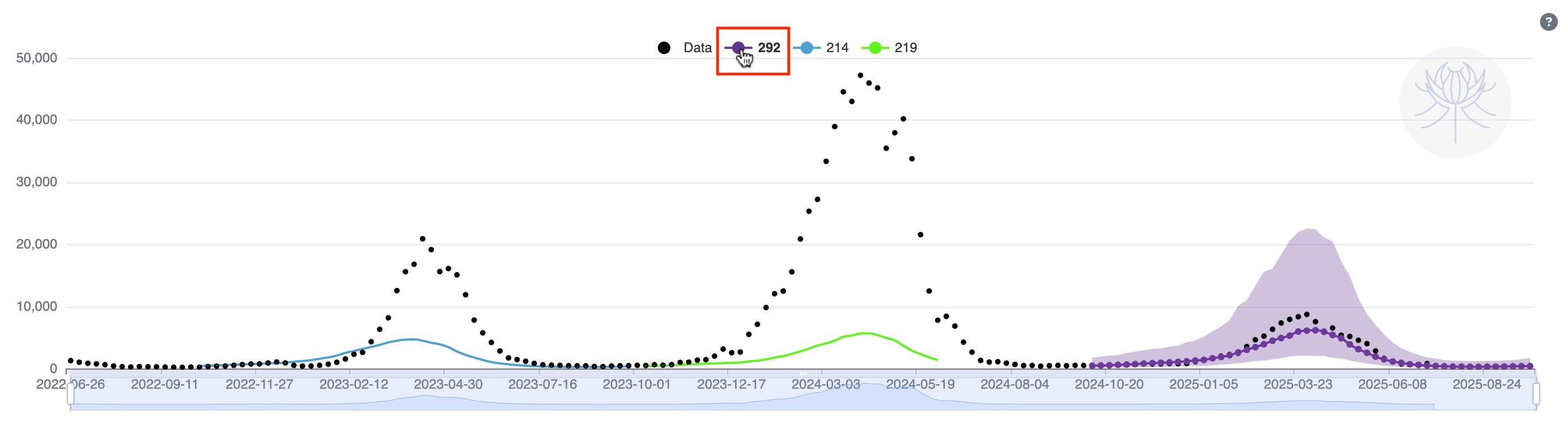
More details about the chart are shown when clicking the ? icon in the top-right corner.

Additionally, you can adjust the date range displayed by using the mouse wheel or clicking and dragging one of the ends of the selection bar to the desired range.